Illustrator英文教程:绘制Vista风格显示器图标,教程也是很简单的啊!和大家一起分享一下。

You must have some experience with the Pen Tool before you do this tutorial. Everthing in the picture is done with the Pen Tool and the Ellipse Tool.
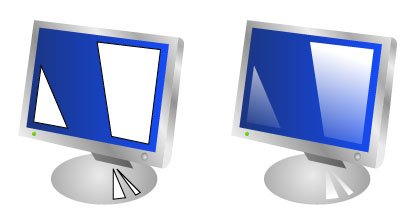
Fill everthing except the highlights with the Gradient Tool. Give the highlights a blue/white gradient and put it on Screen.

Select these object with the Selection Tool while holding shift. Go to Object -> Path -> Offset Path and use 1.5 px and Round. Select the new outlines with the Direct Selection Tool and use the Gradient Tool on them. The last thing you have to do is to select the highlights on the screen and go to Filter -> Blur -> Gaussian Blur.

When you are done you should have a Computer Display Windows Vista Icon that looks something like this.

You must have some experience with the Pen Tool before you do this tutorial. Everthing in the picture is done with the Pen Tool and the Ellipse Tool.
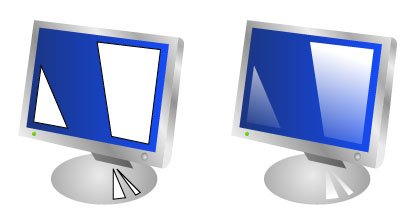
Fill everthing except the highlights with the Gradient Tool. Give the highlights a blue/white gradient and put it on Screen.

Select these object with the Selection Tool while holding shift. Go to Object -> Path -> Offset Path and use 1.5 px and Round. Select the new outlines with the Direct Selection Tool and use the Gradient Tool on them. The last thing you have to do is to select the highlights on the screen and go to Filter -> Blur -> Gaussian Blur.

When you are done you should have a Computer Display Windows Vista Icon that looks something like this.
免责声明:本站文章均来自网站采集或用户投稿,网站不提供任何软件下载或自行开发的软件!
如有用户或公司发现本站内容信息存在侵权行为,请邮件告知! 858582#qq.com
内蒙古资源网 Copyright www.nmgbbs.com
暂无“Illustrator Vista风格显示器图标”评论...
RTX 5090要首发 性能要翻倍!三星展示GDDR7显存
三星在GTC上展示了专为下一代游戏GPU设计的GDDR7内存。
首次推出的GDDR7内存模块密度为16GB,每个模块容量为2GB。其速度预设为32 Gbps(PAM3),但也可以降至28 Gbps,以提高产量和初始阶段的整体性能和成本效益。
据三星表示,GDDR7内存的能效将提高20%,同时工作电压仅为1.1V,低于标准的1.2V。通过采用更新的封装材料和优化的电路设计,使得在高速运行时的发热量降低,GDDR7的热阻比GDDR6降低了70%。
