这个教程非常简单,Illustrator英文教程:绘制Web2.0网页图标,就是你不会英文,应该也能看懂该文章的!体现出了Illustrator的强大,推荐一下!

Select the Star Tool. Click where you want the web 2.0 badge. Use the settings in the picture.
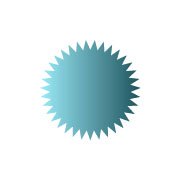
Add a gradient to the web 2.0 badge.

Duplicate the badge. Go to Object > Path > Offset Path. Type in -2 px for Offset.
Select the outside part with the Direct Selection Tool and delete it.
Make a line with the Pen Tool like in the picture. Select both and click on Divide. Delete the bottom part.
Place it over the original badge. Give it a black/white gradient. Set it on Screen. Add your text and you're done.

You should have Web 2.0 badges that looks something like this.

Select the Star Tool. Click where you want the web 2.0 badge. Use the settings in the picture.
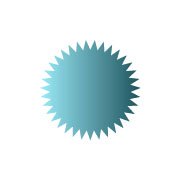
Add a gradient to the web 2.0 badge.

Duplicate the badge. Go to Object > Path > Offset Path. Type in -2 px for Offset.
Select the outside part with the Direct Selection Tool and delete it.
Make a line with the Pen Tool like in the picture. Select both and click on Divide. Delete the bottom part.
Place it over the original badge. Give it a black/white gradient. Set it on Screen. Add your text and you're done.

You should have Web 2.0 badges that looks something like this.
免责声明:本站文章均来自网站采集或用户投稿,网站不提供任何软件下载或自行开发的软件!
如有用户或公司发现本站内容信息存在侵权行为,请邮件告知! 858582#qq.com
内蒙古资源网 Copyright www.nmgbbs.com
暂无“Illustrator 绘制Web2.0网页图标”评论...
《魔兽世界》大逃杀!60人新游玩模式《强袭风暴》3月21日上线
暴雪近日发布了《魔兽世界》10.2.6 更新内容,新游玩模式《强袭风暴》即将于3月21 日在亚服上线,届时玩家将前往阿拉希高地展开一场 60 人大逃杀对战。
艾泽拉斯的冒险者已经征服了艾泽拉斯的大地及遥远的彼岸。他们在对抗世界上最致命的敌人时展现出过人的手腕,并且成功阻止终结宇宙等级的威胁。当他们在为即将于《魔兽世界》资料片《地心之战》中来袭的萨拉塔斯势力做战斗准备时,他们还需要在熟悉的阿拉希高地面对一个全新的敌人──那就是彼此。在《巨龙崛起》10.2.6 更新的《强袭风暴》中,玩家将会进入一个全新的海盗主题大逃杀式限时活动,其中包含极高的风险和史诗级的奖励。
《强袭风暴》不是普通的战场,作为一个独立于主游戏之外的活动,玩家可以用大逃杀的风格来体验《魔兽世界》,不分职业、不分装备(除了你在赛局中捡到的),光是技巧和战略的强弱之分就能决定出谁才是能坚持到最后的赢家。本次活动将会开放单人和双人模式,玩家在加入海盗主题的预赛大厅区域前,可以从强袭风暴角色画面新增好友。游玩游戏将可以累计名望轨迹,《巨龙崛起》和《魔兽世界:巫妖王之怒 经典版》的玩家都可以获得奖励。
