Win7系统设置工具 立即下载
立即下载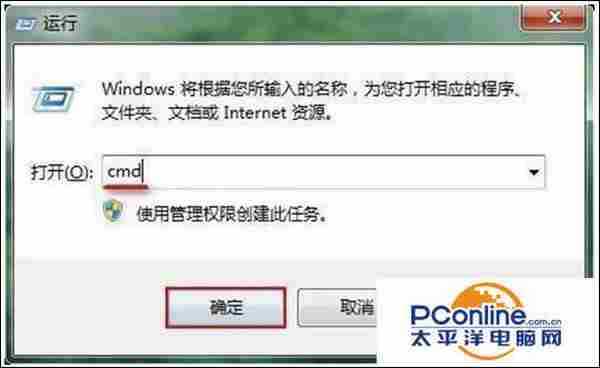



- 软件版本:1.6.13 正式版
- 软件大小:2.70MB
- 软件授权:免费
- 适用平台: Win7
- 下载地址:http://dl.pconline.com.cn/download/401291.html
 立即下载
立即下载U盘插入win7系统电脑显示可用空间0KB怎么回事
1、按下“Win键+R键”组合键,在打开的运行窗口输入“cmd”,按下回车键确认;
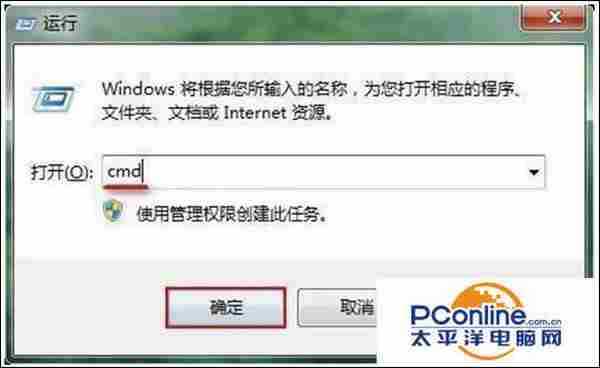
2、然后在打开的命令窗口输入“format g: /fs:fat32”(g是U盘的磁盘盘符),接着按下回车键;

3、当命令窗口提示“准备操作完后请按Enter…”,按下回车键进入下一步;

4、命令窗口运行完成后,即可关闭命令窗口,将U盘安全移除后重新插入U盘就能完成操作。

免责声明:本站文章均来自网站采集或用户投稿,网站不提供任何软件下载或自行开发的软件!
如有用户或公司发现本站内容信息存在侵权行为,请邮件告知! 858582#qq.com
内蒙古资源网 Copyright www.nmgbbs.com
暂无“U盘插入win7系统电脑显示可用空间0KB怎么回事”评论...
